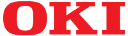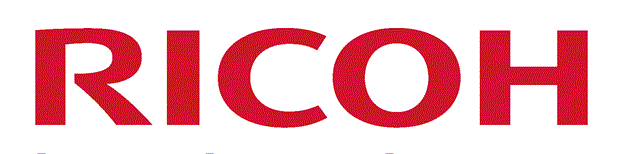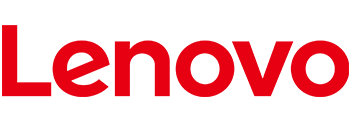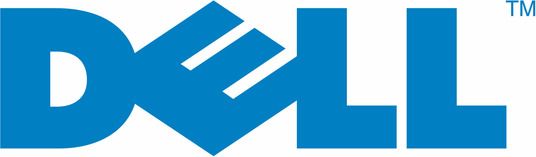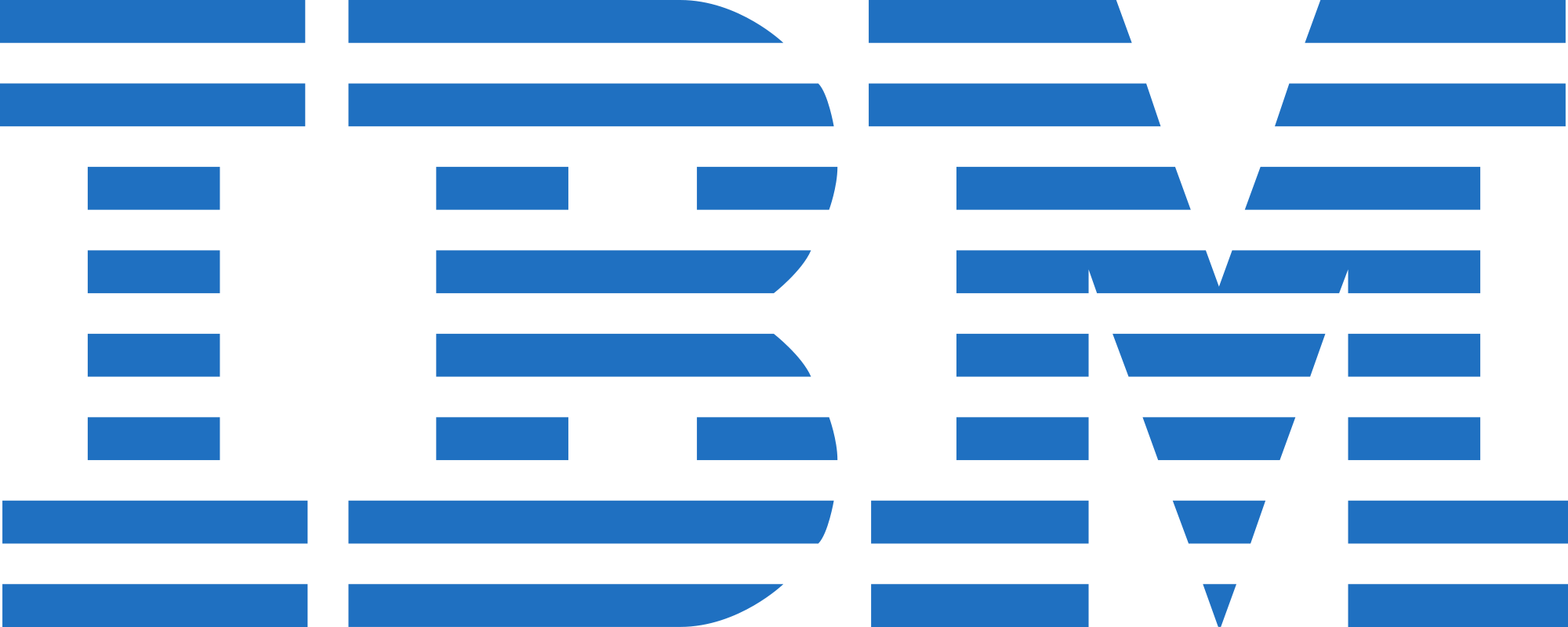FAQ
The website was made as a sales platform for B2B system integrators, service centers, distributors and IT equipment and software dealers.
The platform allows its users to:
- Place bids to purchase/sell equipment
- Keep track of offers made by other users to purchase/sell equipment
- Exchange offers and requests with other users
- Search for required equipment and spare parts
- Email equipment purchase requests to other users
- Signing Up and Access
In order to sign up you have to fill in your details in the specified fields. The fields marked with a red asterisk must be completed. At the bottom of the page there are a User Agreement and a Public Offer which you need to read and by checking the box you confirm that you agree with the terms of the Offer. After completing the form you are emailed at the specified email address with a Signup Confirmation letter. Once you receive the letter you are ready to use the website.
- My Profile
After users sign up they are provided with access to the My Profile page that provides them with the ability to manage a website user’s profile. Below the menu bar users can find the following information:
- Total item quantity (items for sale in stock placed on the website by your company).
- My items interesting for other companies (items in your stock that other partner companies are interested to buy).
- Number of my requests (total equipment and WTB purchase requests placed by your company).
- Number of relevant offers (offers by other users to sell equipment, WTS that your company wants to purchase).
| «Control Panel»- by clicking this icon you switch to this menu. | |
| «Search part numbers»- by clicking this icon you switch to Control Panel – Extended Search. | |
| «Search companies» – by clicking this icon you switch to Control Panel – Search companies and employees. | |
| «My colleagues» – by clicking this icon you switch to Control Panel – My colleagues. | |
| «Invoices» – by clicking this icon you see a window displaying invoices that your company needs to pay. |
Below you see a window displaying registration details and two interactive buttons «Edit profile» and «Sign out»
By clicking «Edit profile» the fields in the table below are activated and are ready to be edited. By clicking «Sign out» the current user is signed out of the website.
- Main Page
In the upper part of the page you can find the logo of the company. The field below represents the information on the company employee’s account.

Below is the search bar that is used to search the required part number. Below is the information on the latest offers to sell WTS by partner companies.
Below are advertised companies banners. You can find out more about advertising on our website on the page «About Company» in the menu item «Membership pricing».
Below the banners is the information on the items have recently been requested the most and a pie chart displaying the ratio of product items by different vendors on our website.
Below is the feedback form that is used to shortly contact the website administrator. There you find the necessary contact information.
At the very bottom are the field with information about the company, duplicate menu and company details.
- About Company
The menu item «About Company» – by clicking it you find the information about the Company and 4 other submenu items.
«Abbreviations». This menu item provides the information about Abbreviations used on our website. When new product items are added to the website the product status is stated with Abbreviations the full form of which can be found on this page.
Abbreviations
- NEW — new (manufacturer’s warranty)
- NOB – (NEW OPEN BOX) new product in opened box (manufacturer’s warranty)
- RENEW — manufacturer’s factory refurbished, original box (manufacturer’s warranty)
- NEW SPARES – new, comes with a service part number (manufacturer’s warranty)
- BULK – product in not original box, new or possible used before (supplier’s warranty)
- REFERB – refurbished item. Fully tested and refurbished by supplier before selling (supplier’s warr
- USED — used item (supplier’s warranty)
- COMPAT – Compatible — compatible part
– User Agreement. This menu item provides the information about the agreement that establishes the common rules of how the website and your company cooperate. When you check the box on the signup page you confirm that you agree to these terms.
– Membership pricing. This menu item provides the prices for members based on the period of membership you are paying for. Also, it provides Banner ads pricing for members.
– FAQ. This page contains the information on frequently asked questions among the users of the website. We recommend you to read this page first when you have any questions and only then address your account manager for help.
- Control Panel
This is the main menu to quickly start working with the website. This menu provides the main functions: placing requests, searching product items, tracking requests by other users.
- Extended search. This is a search bar similar to the one available on the main page with added functionality. This menu item allows to search in case you don’t know the exact part number or you know only a part of it. Also, here you can sort all the product items placed on the website by vendor’s name.
- My stock (WTS). This is one of the main menu items. The company places all product items for sale here. The first part of the menu displays items in stock placed by the company.
 In case the company account has more than 1 employee signed up on the website the column User will display the nickname of the user added the product item into stock. Below is the search field «Search my stock». This search feature is user-friendly. With its help you can find a product item in your stock you would like to delete or edit.
In case the company account has more than 1 employee signed up on the website the column User will display the nickname of the user added the product item into stock. Below is the search field «Search my stock». This search feature is user-friendly. With its help you can find a product item in your stock you would like to delete or edit.
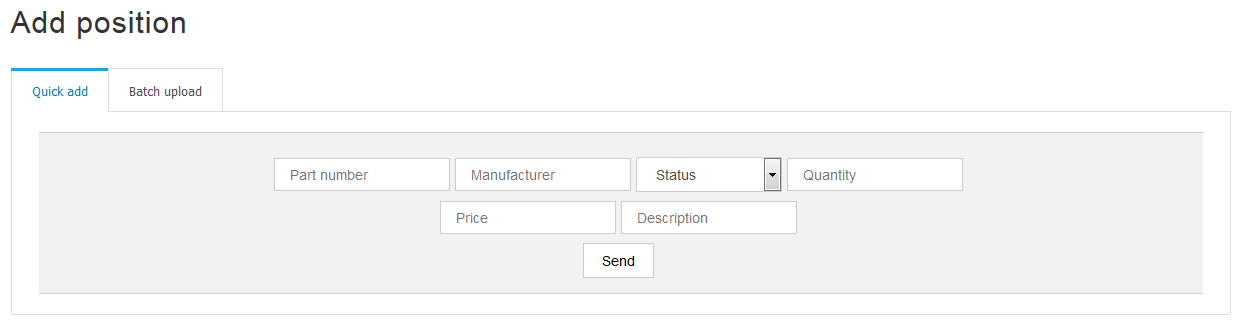
«Add an item».
This form allows you to upload product items to the website in two different ways:
- Quick upload. Manual data upload item-by-item. This is convenient when you don’t need to upload a big number of product items.
- Batch upload. This is convenient when you upload your stock of more than ten product items to the website for the first time. The technique of creating and uploading a batch file is described in detail in the section « About Company – FAQ». One you’ve added your stock you are able to see if any of the product items or groups is interesting to other partner companies and contact them shortly. In order to to that you need to click the name of the company and you will see a window with the company’s contact details.
My items
My stock table
P/N/Manufacturer/Description/Status/Quantity/Price/User/Date/Interesting to
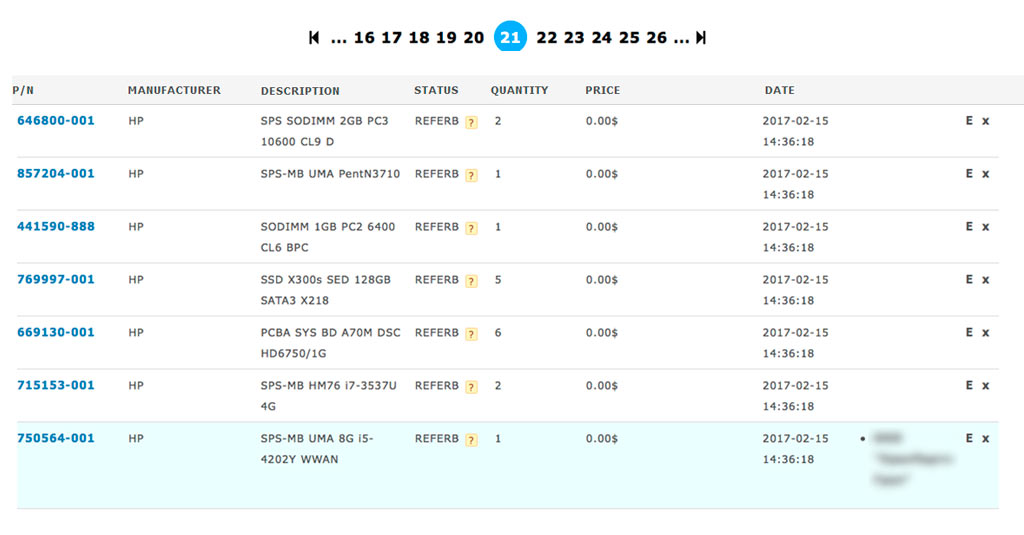
- My requests (WTB). This page is used for placing requests to purchase product items. If you fail to find a product item you want by searching the current general stock, you can place a request to purchase it. In this case, when a partner company that edits or adds its stock to the website uploads the product item requested by you, it is notified of your request. Thus, your company manager is able to track the addition of the requested item in stock when overlooking the list of requests and contact the company that has placed the WTS stock.
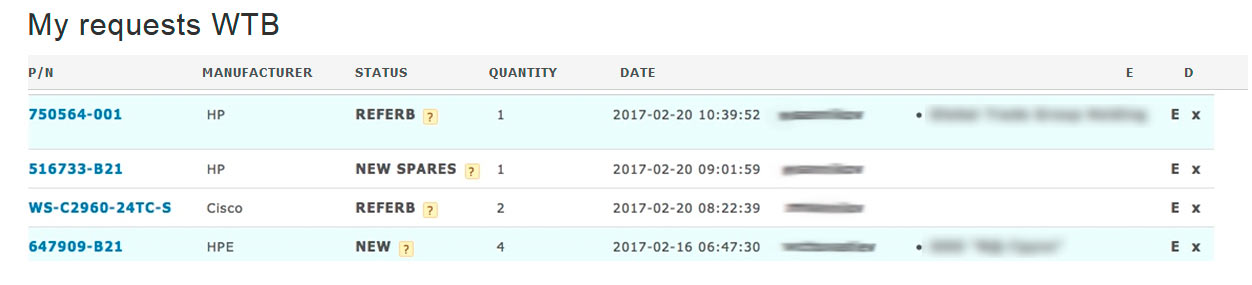
- My colleagues. This section allows to manage the company employees that are provided with access to the website. The functionality allows for up to 5 employees to be added, tracked and edited.
My colleagues
User/Job title/Login/email
Add an employee
Login/Password/email/first name/last name
Job title
Add
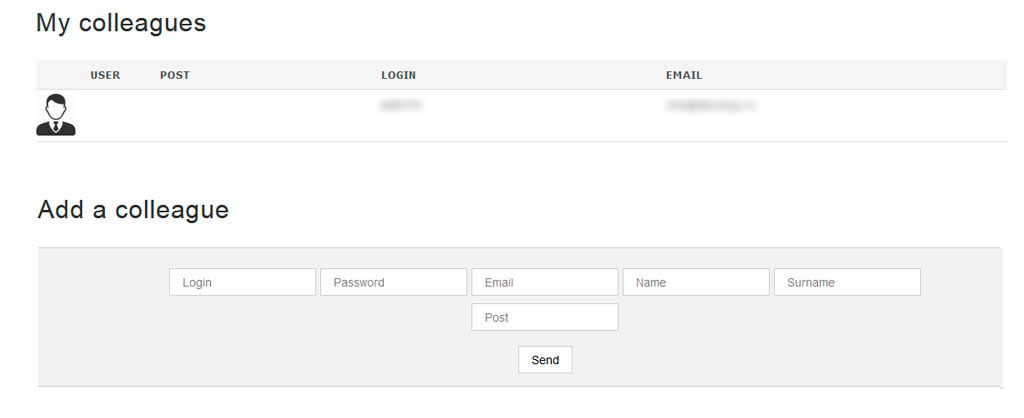 We hope that you do not have any further questions on how to work with www.brokerit.ru after reading this manual.
We hope that you do not have any further questions on how to work with www.brokerit.ru after reading this manual.
Best wishes
“IT Broker”, LLC administration
For batch upload it is required to prepare the file format CP1251 containing the following information:
- Part Number
- Manufacturer
- Description
- Status (one of NEW, NOB, RENEW, NEW SPARES, BULK, REFREB, USED, COMPAT) see here for more about statuses
- Quantity
- Price per unit in dollars
Information for each item must be written in one line, each column must be separated by tabs.
The easiest way of forming is uploading an Excel file.
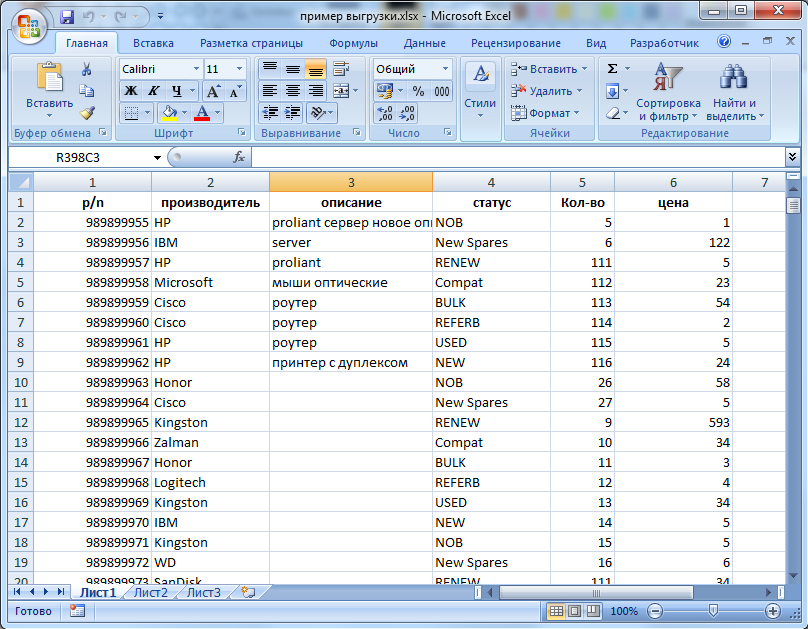
To upload you need to save as a text file with tab separators:
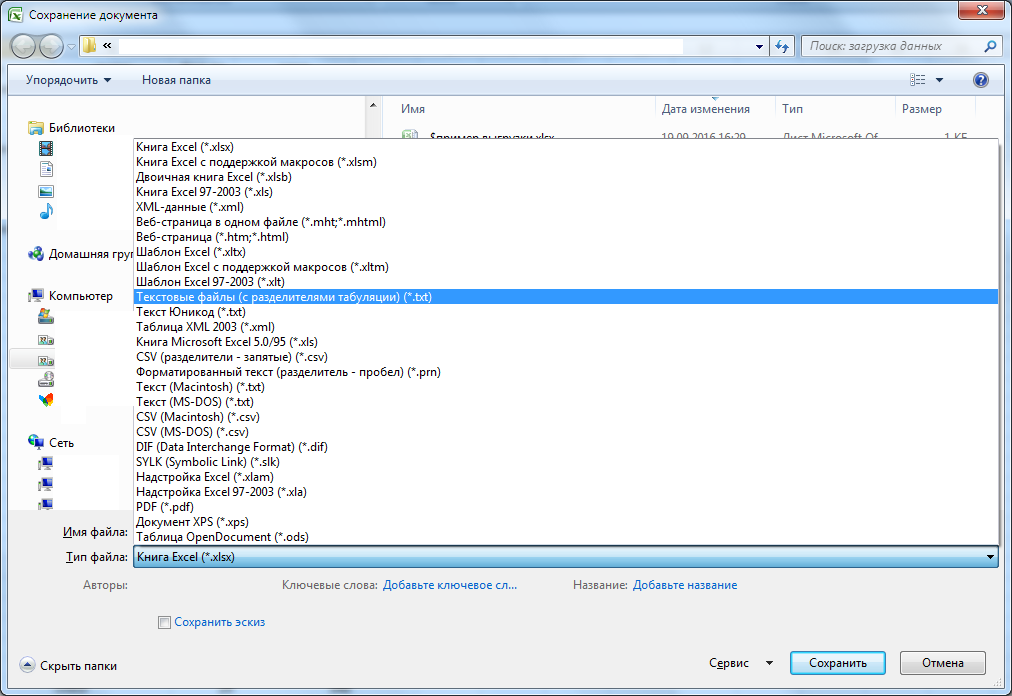
You can upload the resulting file through “batch upload“
Product items in stock
Current offers: